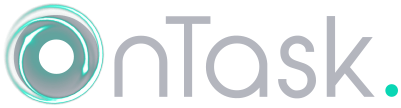OnTask documentation ¶
Version 11.1 ¶
- 1. What is OnTask
- 2. Installation process
-
3. Using OnTask
- 3.1. Workflow
- 3.2. Data
- 3.3. Table
- 3.4. Actions
-
3.5. Running actions
- 3.5.1. Sending personalized emails (Personalized Text Actions)
- 3.5.2. Making personalized content available to learners
- 3.5.3. Running a survey
- 3.5.4. Sending personalized emails in Canvas
- 3.5.5. Sending personalized JSON objects to another platform
- 3.5.6. Creating a ZIP file with the personalized text (for Moodle)
- 3.6. Additional Workflow Operations
- 3.7. Transforming the data with your own code
- 4. Use Scenarios
-
5. Tutorial
- 5.1. The Scenario
- 5.2. The Dataset
- 5.3. Exploring the data with a spreadsheet
- 5.4. Main elements in OnTask
- 5.5. Create an empty workflow
- 5.6. The Top Menu
- 5.7. Data Upload
- 5.8. Browsing the data table
- 5.9. Actions
- 5.10. Personalized text action
- 5.11. Sending Personalized Text through Email
- 5.12. Example of Personalized Messages
- 5.13. Making content available through OnTask
- 5.14. Personalized Rubric Feedback
- 5.15. Surveys and/or Polls
- 5.16. Run a survey
- 5.17. Combining personalized text and surveys
- 5.18. Import a pre-defined survey
- 5.19. Workflow operations
- 5.20. Column operations
- 5.21. Personalized JSON action
- 5.22. Scheduling Actions
- 5.23. Merging Data
- 5.24. Download a ZIP (and upload it in Moodle)
- 5.25. Uploading Data from a Remote Database
- 5.26. Write your own data processing code
- 5.27. Browsing the API
- 6. Advanced Features